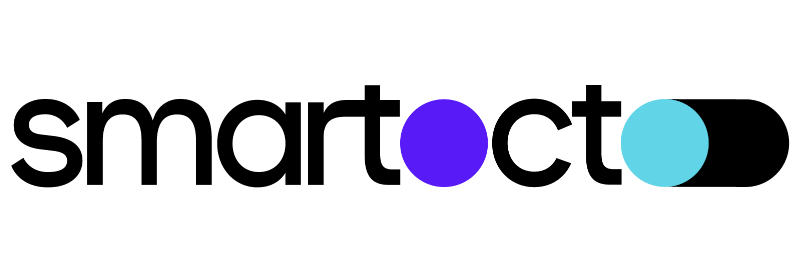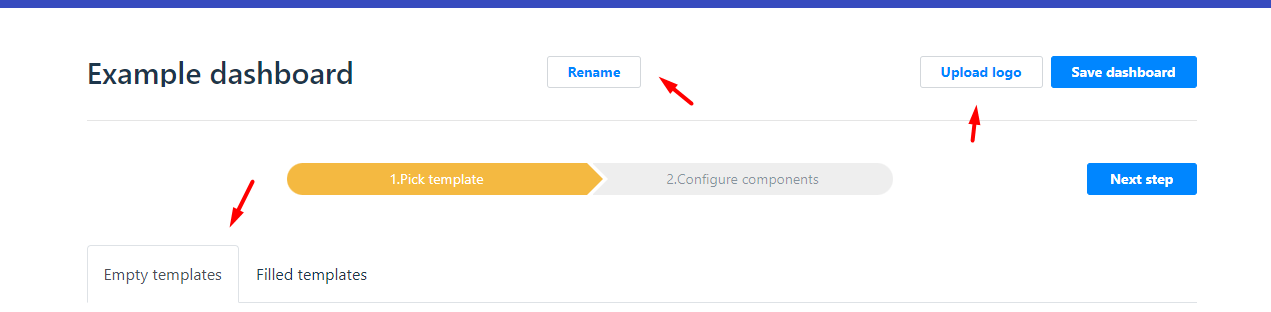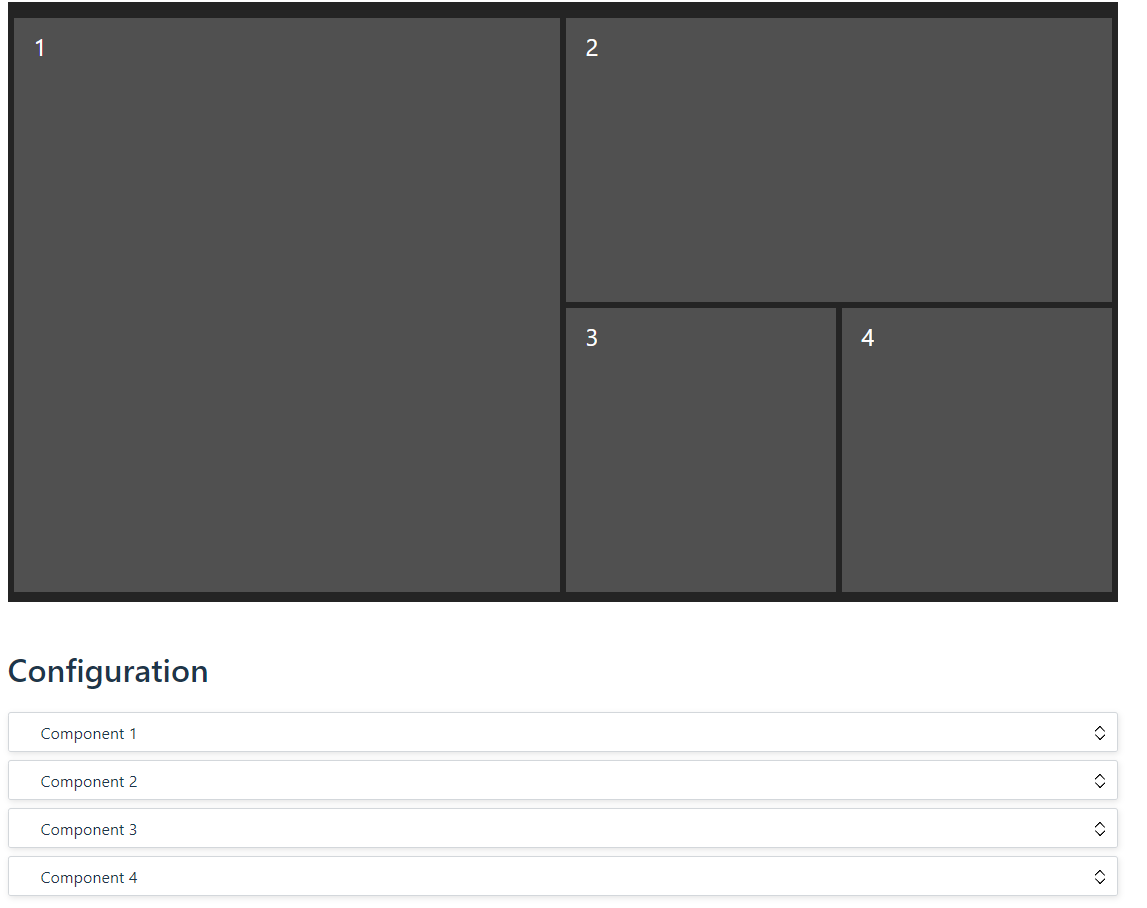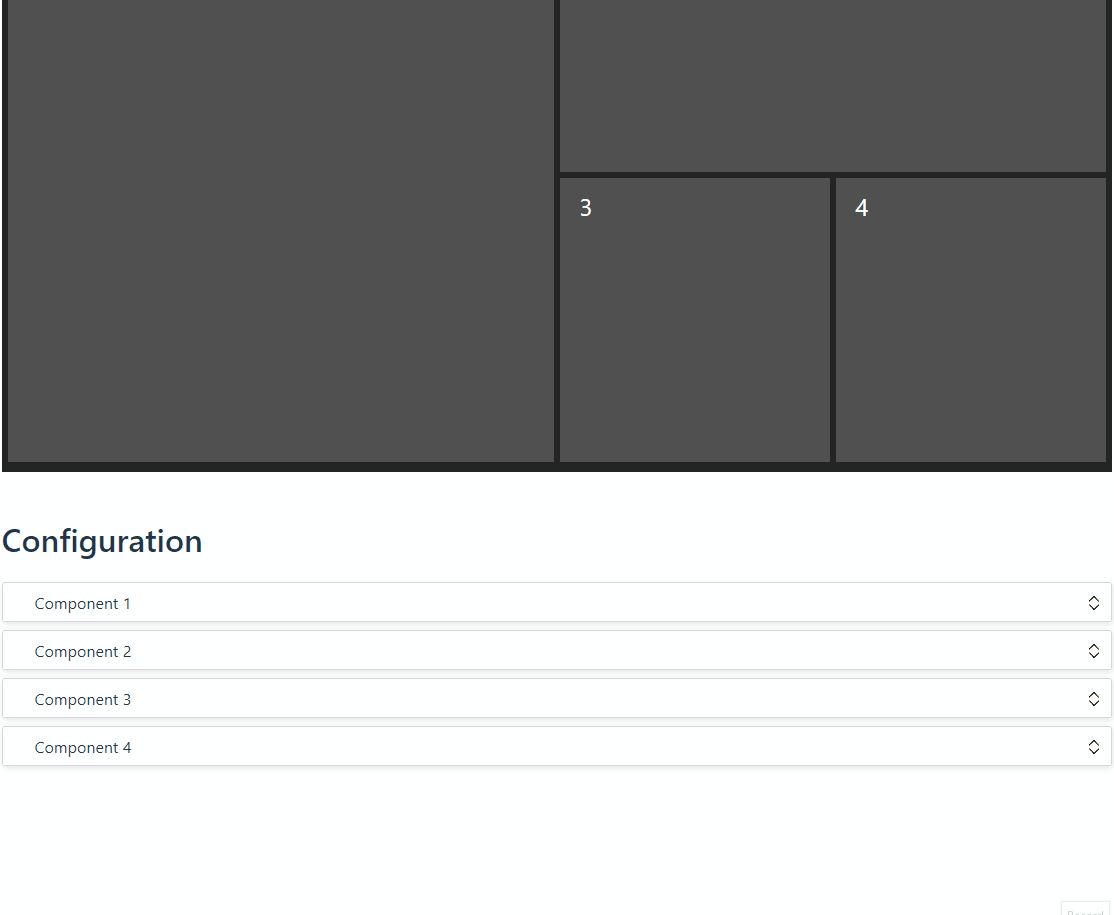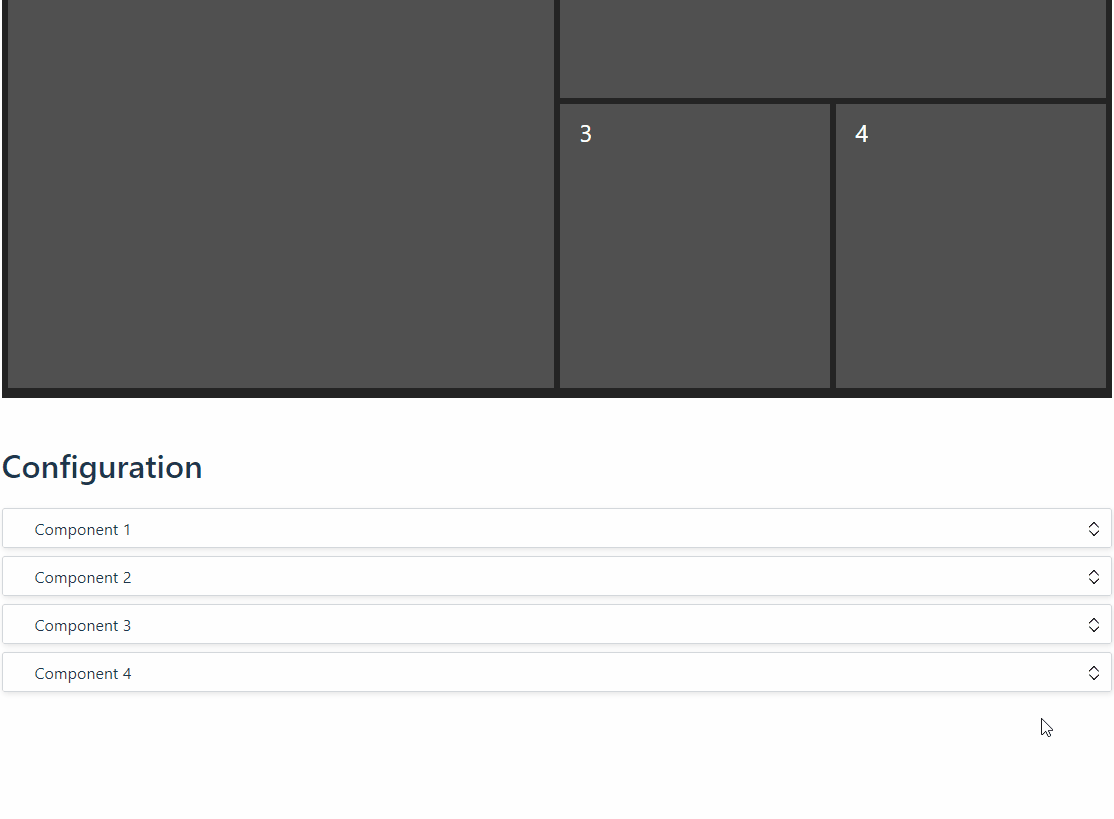How to access Waves:
For the Waves dashboard, you have to go to your specific Waves link ending with:
-waves.smartocto.com.
Usually, if you have Realtime access, you will have access to Waves. If you don’t have access to Waves please contact your admin or send an email to support@smartocto.com
How to create Waves dashboard:
1. Open the site and click on Create Dashboard button
2. In 1. Pick template you can rename your dashboard and if you have, upload logo which will be present on your dashboard
3. Choose between two types of dashboard Empty templates or Filled templates
- In Empty templates, you create dashboards from scratch, choosing which data you want to see.
- In Filled templates, you create new dashboards from existing dashboards, (if for example you have a dashboard for business news and you want to see the same type of data but from a different section, sport for example)
NOTE: You cannot use filled templates if there are not already existing dashboards, there are no pre-set templates.
4. In Empty templates choose the appearance of your dashboard
5. In 2. Configure components you choose which data you want to see and where it will be located on the dashboard. They are separated into components
6. Click on component 1 expand button on the right side and choose between add list, add video list, add notification center, add single metric and add a chart
Depending on the appearance you have chosen, you can’t add a single metric and chart in component 1 but you can in the rest of them
Add list shows App, Brand, and Social networks columns, you can get up to 6
You can sort them, choose the order of ascending/descending, time window, choose Brands, and if you want a full site just some specific sections. You can name that component under Label name and which will show on the dashboard and help you If you want to select something else, click on Remove button
Add video list shows your videos data on the site and the app. You can perform actions similar to Add list on them
Add notification center shows you acts and updates from your Realtime Stream. To learn more about Stream and Notifications use this link: What are Stream and Notifications
Add single metric shows you data for the single metric of your choice. You can choose from page views, average reading time, and much more from the drop-down menu
Add chart shows you a chart of Page views, Story views, Video views and Conversions
7. Once you set up your components with data in the top right corner click on Save dashboard. You can access that dashboard from the list on the main page. Also, that newly created dashboard will be seen in Filled templates and can be used as a template to create new dashboards
If you want to learn how to send your dashboard to colleagues, please use the following link: